Completing a sale in the Flawless Checkout app is quick and straightforward. This guide walks you through each step - from starting a new sale to finalizing payment, so you can easily process transactions on the go.
You may refer to this video for a step-by-step walkthrough: https://www.youtube.com/watch?v=Ubwi0lTk2Qg
Step 1: Open the Point of Sale Module
When you open the Flawless Checkout app, the home screen will display four options:
Point of Sale
Products
Wholesale Module
Store Transfers
To begin a sale, tap Point of Sale, then choose Start a New Sale.

You’ll also see two additional options on this screen: Clock In/Out and Exit Point of Sale.

Step 2: Select the Sales person and Customer
Start by choosing the salesperson handling the transaction. Note: Sales people need to be clocked in to appear on the list.

Next, search for or select a customer from the existing list.
You can do this by tapping Anonymous customer on the right-hand side and selecting the desired one.
If you want to add a new customer from scratch from the point of sale, you can follow this article which explores this option in depth: https://support.flawlesspos.com/support/solutions/articles/150000213866-how-to-create-a-new-customer-in-the-flawless-checkout-app
Step 3: Add products to the sale
Once the customer is selected, search for the products you want to add to the order, or scan them directly if a scanner is connected.

The selected products will appear on the right-hand side of the screen:
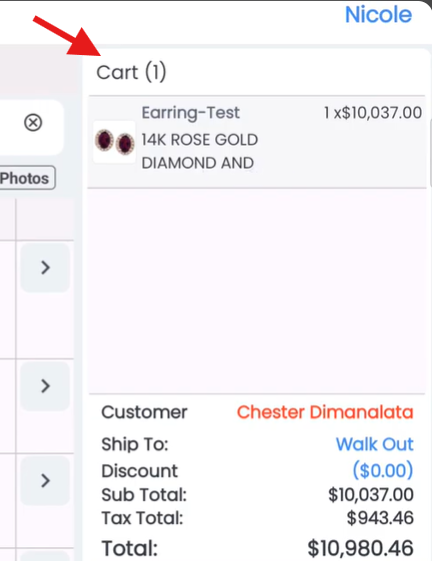
You can tap on any product to edit its details, such as:
Marking the order as Pick Up Later, Special Order, Layaway, Trade-In, or Donation.
Adjusting the quantity or discount of an item.
Adding shipping costs if applicable.
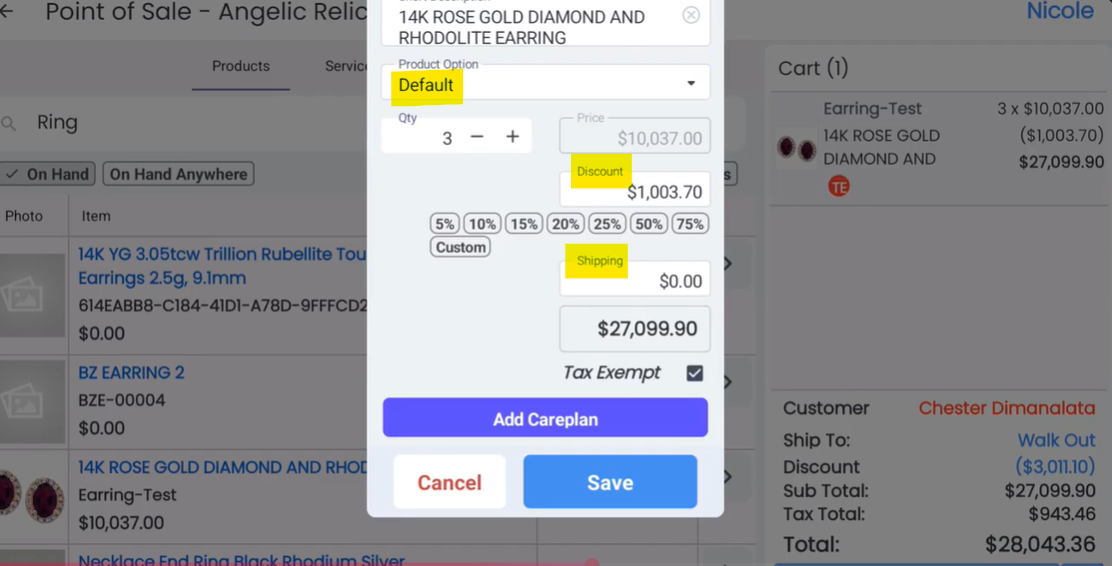
If the sale qualifies, you can also mark it as Tax Exempt.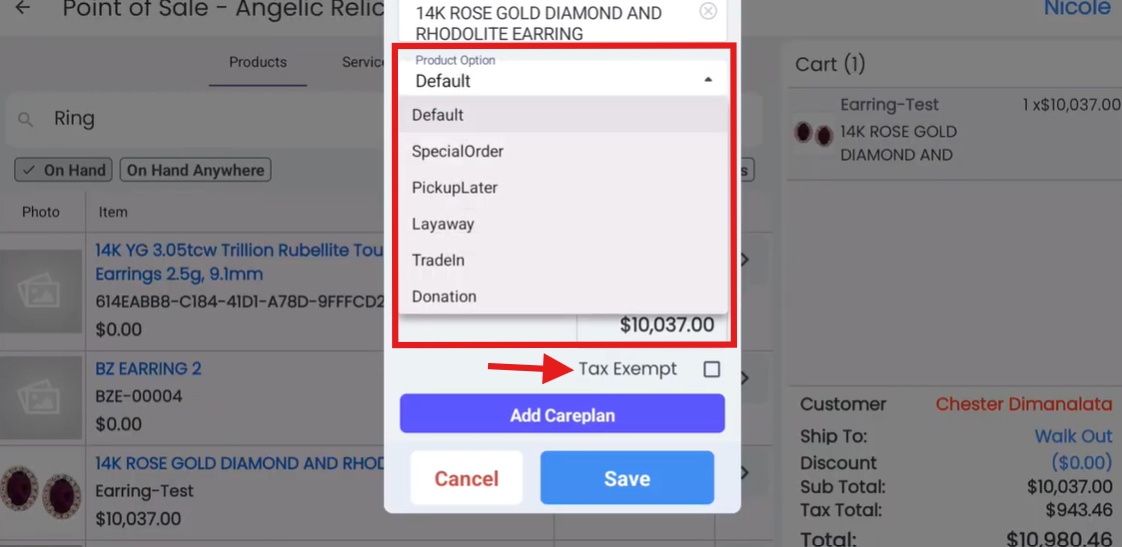
At the bottom of the screen, there’s an Add Careplan button — use this to include your preferred JM Care Plan in the sale.
Step 4: Manage products within the order
If you need to remove a product, simply swipe on the item to exclude it from the sale.
You can also make quick adjustments to discounts and shipping on this same screen before proceeding.
Step 5: Checkout and finalize the sale
When you’re ready to complete the sale, tap Checkout and select your payment method.
In this example, we’ll choose Cash, but other payment options can also be used and are covered in another tutorial.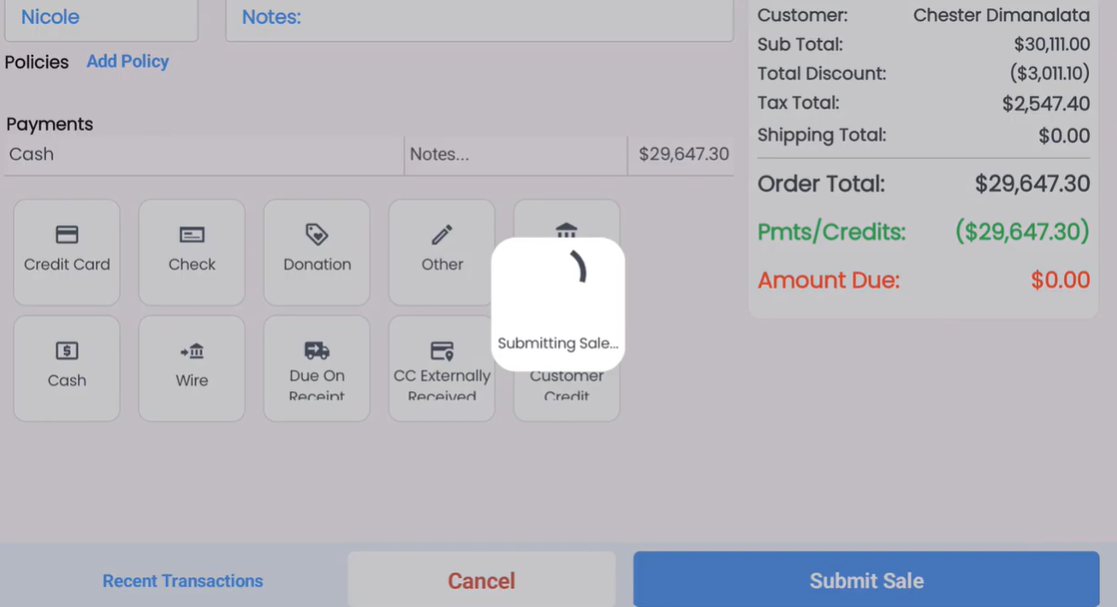
After the payment is processed, you can:
Print the receipt,
View it on screen, or
Send it to the customer via email or text, just like in the web version of Flawless.

Troubleshooting:
If you encounter any issues while processing a sale, please contact Flawless POS Support for assistance.
Was this article helpful?
That’s Great!
Thank you for your feedback
Sorry! We couldn't be helpful
Thank you for your feedback
Feedback sent
We appreciate your effort and will try to fix the article


