The Find CC payment option in the Flawless Checkout App allows you to link an existing credit card transaction to a new sale. This is useful in situations where a previous order was voided, canceled, or failed, but the credit card charge was intentionally kept in the system for later use.
Instead of processing a new card payment, Find CC lets you locate and apply a previously completed transaction to a different order — ensuring the payment is properly recorded without recharging the customer.
You can follow this video for a visual walk through: https://www.youtube.com/watch?v=nRjs1IIl-MM
When to use Find CC
Use Find CC when:
An order was voided or canceled, but the card payment should still be applied to a new sale.
A transaction was completed successfully, but the associated order did not finalize for a certain reason.
You need to link an existing card transaction to a replacement order for the same customer.
This option prevents duplicate charges and ensures consistency across your payment and order records.
How to process a sale using Find CC
Step 1: Start a new sale
Begin by creating a new sale as you normally would:

Add the desired items to the cart
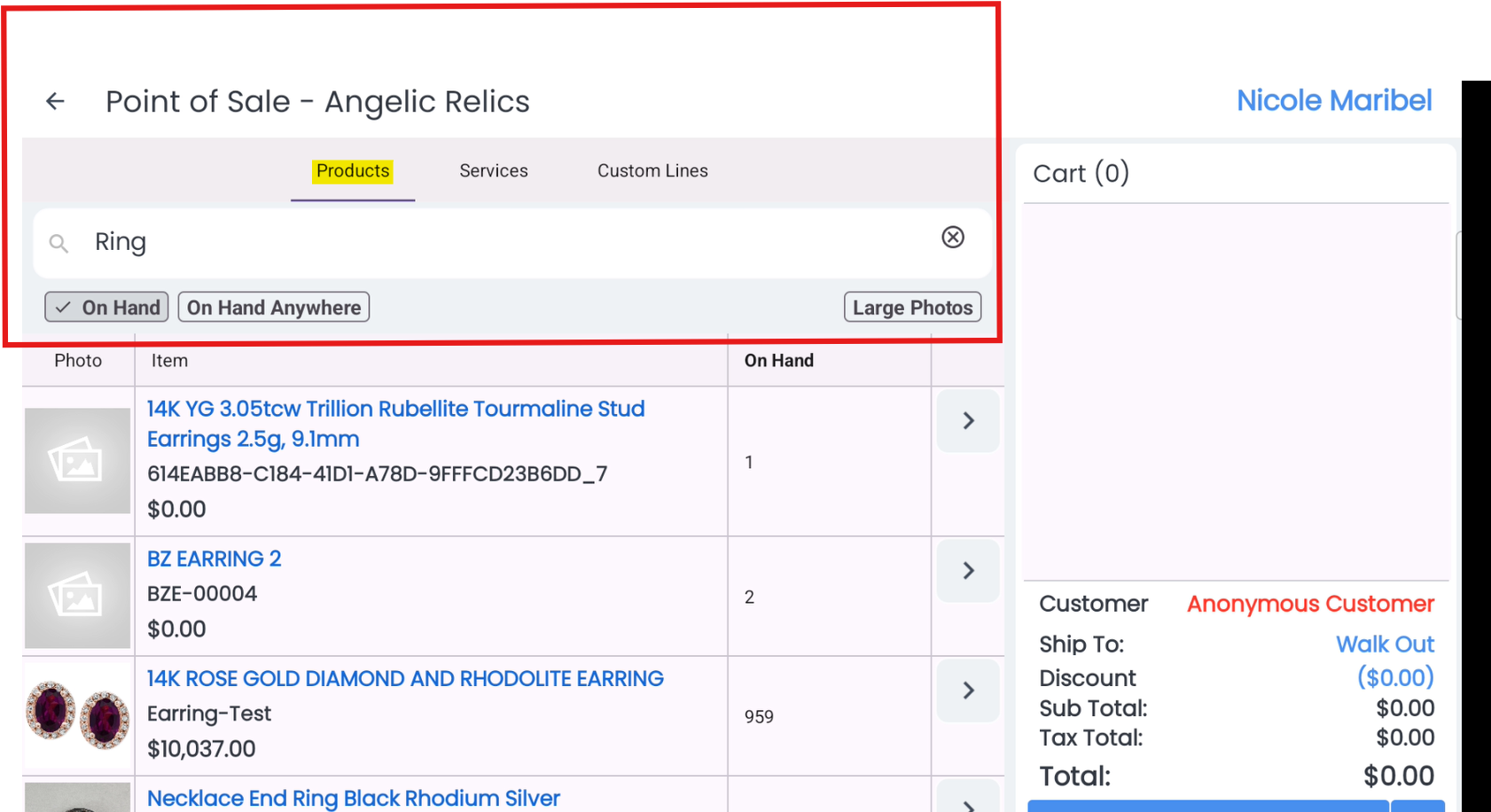
Proceed to Checkout.
Tap the three-dot “SHOW MORE” menu to display all available payment methods.
Select Find CC from the list.
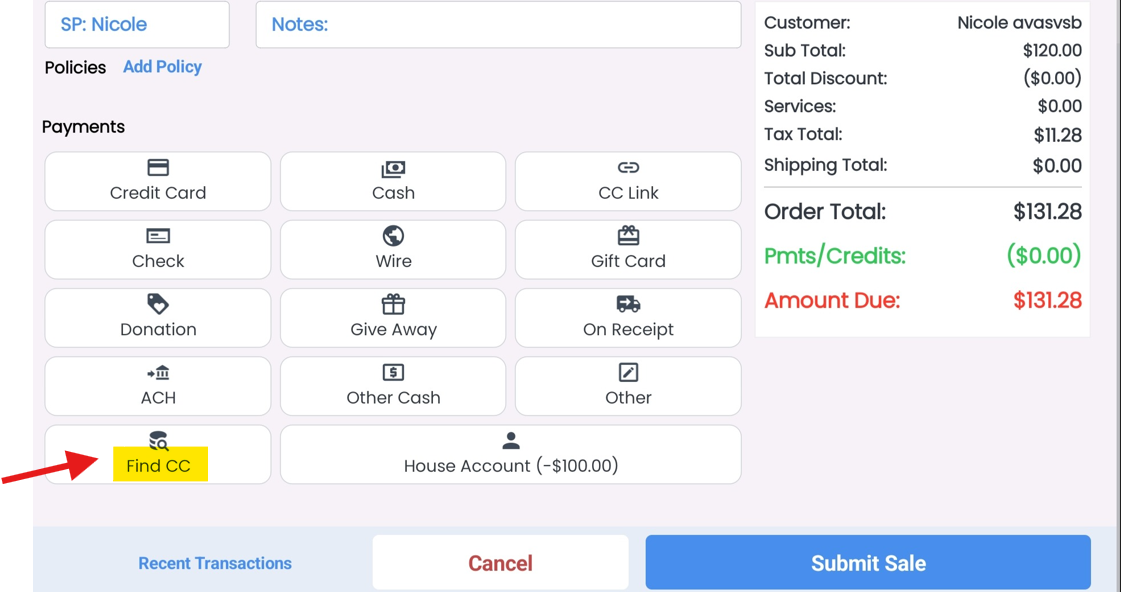
Step 2: Enter the exact transaction amount
When prompted for the amount, enter the exact amount that was previously charged to the customer’s card.

Note: The amount entered must match the amount of the existing credit card transaction exactly for the system to identify it.
If the new order total exceeds the amount of the previous card payment, you can cover the remaining balance using another payment method.
Step 3: Confirm and complete the payment
Once the correct amount is entered, the Checkout App will automatically search for matching transactions in the system.
If a match is found, you can confirm the link to apply that payment to the current sale.
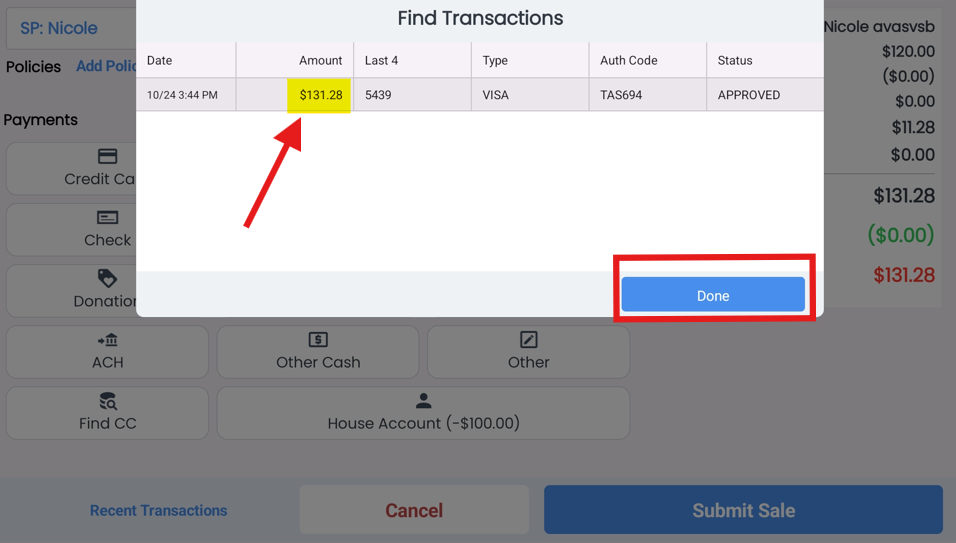
The transaction will then appear as part of the new order’s payment record, and both reports and receipts will reflect it as a valid credit card payment.
Troubleshooting:
If the expected transaction does not appear:
Make sure you entered the exact amount from the original charge.
Verify that the payment was processed through the same customer account.
Was this article helpful?
That’s Great!
Thank you for your feedback
Sorry! We couldn't be helpful
Thank you for your feedback
Feedback sent
We appreciate your effort and will try to fix the article