Picking up an order through the Flawless Checkout App allows customers to collect repaired items or special orders for out-of-stock products. This process ensures a smooth and accurate transaction.
You may refer to this video for a step-by-step guide on picking up an order:
Step 1: Start a new sale
Begin by creating a new sale in the checkout app.

Step 2: Access the services tab
1. Click on the Services tab and select Pickup Order.

2. To find the correct order, you can search by the customer’s name or order number.
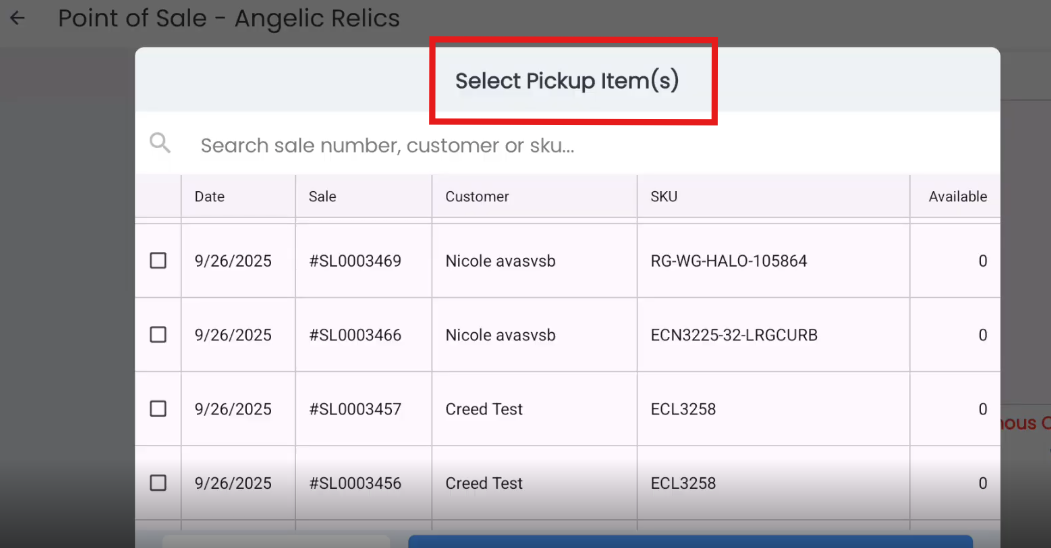
Step 2: Review available items
1. One of the columns in the list shows the number of available items for pickup included in the order.
2. Select the correct order to continue.
3. The item to be picked up will appear on the right-hand side of the screen.

Step 4: Complete the transaction
1. Proceed to Checkout and select the payment method.
2. Finalize the order as you would with any regular sale.
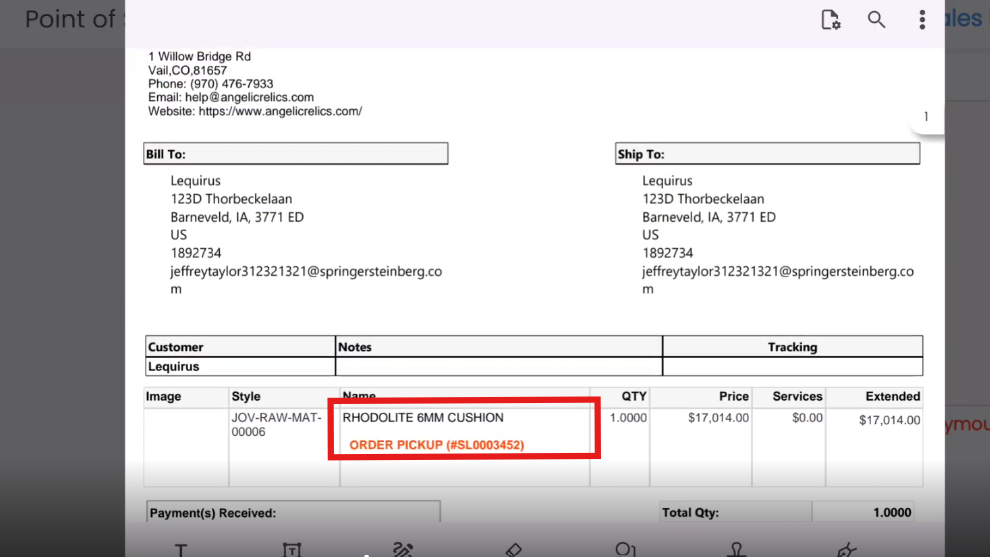
Troubleshooting
If you encounter issues picking up an order in the checkout app, please contact Flawless POS support for assistance.
Was this article helpful?
That’s Great!
Thank you for your feedback
Sorry! We couldn't be helpful
Thank you for your feedback
Feedback sent
We appreciate your effort and will try to fix the article