In this article, we will cover the process of creating a wholesale memo return in Flawless POS. Follow these steps to complete a memo return for a wholesale account.
You may refer to this video for a step-by-step guide on creating a wholesale memo return:
https://www.youtube.com/watch?v=F5gjz0ht-go
Step 1: Access the Wholesale Account Module
Open the left navigation menu.
Click on the Wholesale Accounts option.

Choose the relevant Wholesale Account. For this example, we will use the account named Jov.

Navigate to the Memo tab.

Note: Ensure that a memo has been created for the account, as this is required to proceed with a memo return.
Step 2: Start the Memo Return Process
Locate the three-dotted button on the right side of your screen.
Click on the three dots, then select Return Memo from the opened context menu. For this example, we’ll be using Memo # WM0001378.

Note: Only Memos with an Open Quantity may be returned. This refers to the quantity of items on a memo that are still pending for fulfillment or shipment.
Step 3: Set Up the RMA (Return Merchandise Authorization)
This will open the RMA Details section, where you can adjust details for the return.
If you have already received the items from the customer, mark them as already received to create the memo return without further steps.
For this example, we will assume the items are pending customer shipment.
Continue by pressing Next in the top-right corner.

Step 4: Select Items for Return
In this section, choose the items to include in the memo return:
Scan items with a barcode scanner.
Select items manually from the list.
Upload items via a spreadsheet using the Select From Excel or CSV button.
Once your selection is complete, click Next.

Step 5: Finalize Memo Return Details
Make any additional adjustments to the memo return, such as:
Adding a description.
Specifying where to receive the items once returned.
Adjusting the Quantity Count
Once satisfied, press Complete and Create RMA.

Step 6: Complete the RMA Process
To finalize the RMA, navigate to the RMA tab.
Locate the recently created RMA with a Pending Receive status.

To receive the items, click the three-dotted button on the right side of the RMA entry, then select Receive RMA.

Note: The receiving process is the same as the regular Merchandise Receive process. For further guidance, refer to our guide on Merchandise Receiving.
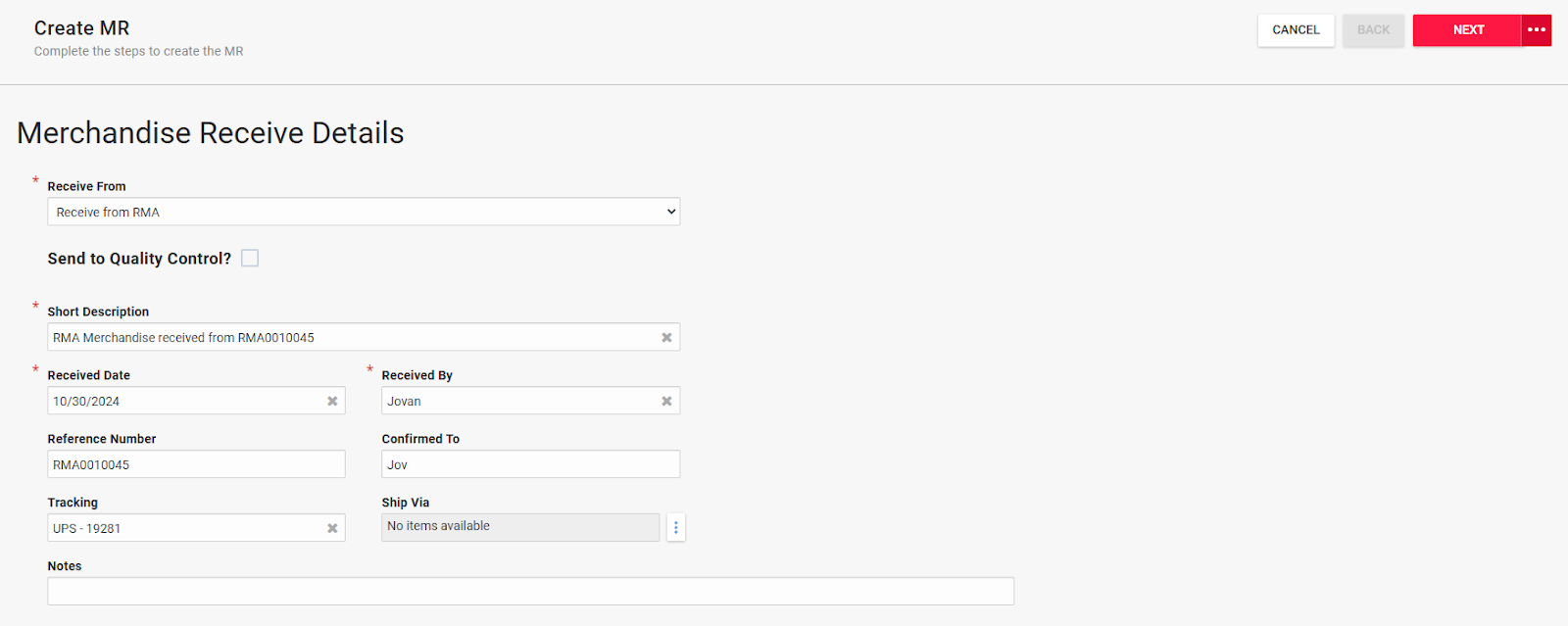


After receiving the items, the system will automatically generate the memo return and close out any associated open memos. Refreshing the RMA grid would remove the current RMA that was created.
Troubleshooting
For any challenges encountered during the memo return process, please reach out to Flawless POS support for assistance.
Was this article helpful?
That’s Great!
Thank you for your feedback
Sorry! We couldn't be helpful
Thank you for your feedback
Feedback sent
We appreciate your effort and will try to fix the article